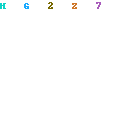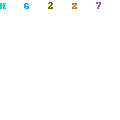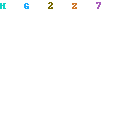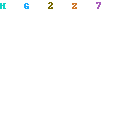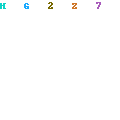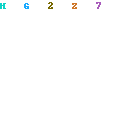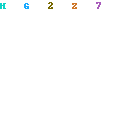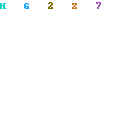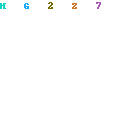This seems to be the single most confusing word in all of the digital imaging world. And it doesn’t help that there are different terms and definitions for camera resolution, scanner resolution, monitor resolution, file resolution, and printer resolution. Since this is a book about printing, let’s concentrate on the last two:file and printer resolution .
File or Image Resolution
In basic terms, the resolution of a digital, bitmapped image is determined by how many pixels there are. This is called spatial resolution. If you have a scanned image and can count 100 pixels across (or down) one inch of the image (remember, bitmapped images actually have no physical size until they are rendered into a tangible form; at that point, you can measure them), then the resolution is 100 pixels per inch or 100 ppi. Technically, it’s pixels per inch (ppi) when you’re talking about image files, monitors, and cameras. But it’s dots per inch (dpi) when it comes out of a printer because, if it’s an inkjet, the printer’s software translates the pixels into tiny little marks or dots on the paper (see “Dots, Drops & Spots” box).
An image’s resolution will, in part, determine its quality or the degree of detail and definition. The more pixels you have in a certain amount of space, the smaller the pixels, and the higher the quality of the image. The same image with a resolution of 300 ppi looks much different—and better—than one of 50 ppi at the same relative output size.
However, there’s a downside to more pixels. The higher the ppi and/or the greater the bit depth, the more space the files take up, the slower they are to edit and work with, and the harder they are to print since extra pixels are simply discarded by the printer or can cause it to choke, stall, or even crash. The goal is to have a file that’s just big enough for the job, but not so big that it causes extra headaches.
So what is the best file or image resolution for digital printing? There is no standard rule of thumb for all digital devices as there is with commercial offset lithography. There, it’s well accepted that the ppi-to-lpi ratio (lpi is the “screen frequency”), which is also called the “halftone factor,” should be somewhere between 1.5 and 2.0. In other words, if you have an image that will be printed as a poster by a commercial print shop, the normal screen frequency would be 150 lpi. Multiply that by 1.5, and you get 225 ppi. Substitute 2.0, and you get 300 ppi. So your best image resolution in this example of commercial offset printing is usually between 225–300 ppi at final print size.
However, with most high-quality digital processes, there is no “lpi” in the same sense as with offset. In the early days of inkjets, some people used the 1/3 Rule: Take the highest resolution of the printer and divide by 3. For example, an older Epson inkjet printer with a 720 maximum resolution would require a 240 ppi file for optimal results (the “Magic Resolution Number”). But then Epson printhead-based printers started coming out with 1440, then 2880, and now 5760 resolutions. One-third of 5760 is 1920 ppi, an absurdly high and unnecessary image resolution. Some photographers and artists still swear by the 240-ppi formula for even the latest models of desktop printers, claiming, correctly, that, for desktop Epsons, the “native driver resolution” is still 720, so the 1/3 Rule remains in effect. (According to Epson data, the “input resolution”—the resolution that data is rasterized at—is 720 “dpi” for desktops and 360 “dpi” for wide formats.) However, Epson now recommends 300–360 ppi at the size you intend to print as their current Magic Number; if you get below 240 you may start to see a difference in image quality, and conversely, you won’t see any improvement with bitmapped images by going over 360 ppi.
Hewlett-Packard (HP) has an “internal render resolution” of either 600 dpi or 1200 dpi, depending on the quality setting, and they recommend 150–200 ppi (or even up to 300 dpi) at final size for their inkjet printers. (HP likes to call it “pixels per printed inch” or PPPI.) They claim that scientists doing satellite photo reproduction for the government on their printers typically find that 125 ppi is adequate. In my own experience, 200 ppi is a good image resolution target for most HP inkjet printers.
Canon, also with a native printhead resolution of 600 dpi on many of its inkjets, says that an image must be greater than 180 ppi “to avoid pixelation that shows as staggering in contrast points.” They go on to recommend 200 ppi as the target with 300 ppi as the maximum needed for their inkjets.
For continuous-tone printers that don’t use halftoning or dithering (explained below), try to have your image resolution match the printer resolution. Most dye sublimation printers are around 300 dpi, so make your final image also 300 ppi.
Brand Manufacturer’s PPI Recommendation at Final Size
Canon 200–300 ppi
Epson 300–360 ppi
HP 150–200–300 ppi
Same for LightJets and Lambdas, which are, respectively, 300 dpi and 400 dpi at their maximum settings; an image resolution of 300 ppi should work well for them, too.
Chances are that if you are anywhere between 240 to 360 ppi in terms of image resolution at final print size, you’re going to be fine with most digital print devices, although the best answer is to either test several resolutions with the intended output device and evaluate the resulting prints, or ask a printmaker for recommendations if you’re using an outside printing service.
Measuring Image Resolution
Here are the most common measurement methods:
¦ By pixel array or dimension: Some people just say, “Here’s a 1600×1200 image” (pixels is understood). Once you’re familiar with certain files sizes, you’ll automatically know what a 1600 × 1200-pixel image (or any other size) will do.
¦ By total number of pixels: Multiply the number of horizontal pixels by the vertical ones, and you’ve got the total number of pixels or the pixel dimensions. A 1600×1200 image totals out at 1,920,000 pixels or about 2 megapixels.
¦ By pixels per inch and image
Pixel dimensions are one method of size: As long as you know both measuring image resolution.
uncompressed, 24-bit, RGB, color 300-ppi image set to an output size of 4 × 5 inches is just over a 5-megabyte (MB) file.
¦ By file size: Take the total number of pixels (pixel dimensions), multiply that by 3 (total RGB color bit depth—24 divided by 8), and you’ve got the file size in bytes (one byte is eight bits).
Divide that by one million, and you have the approximate final file size in megabytes. Example: 1600×1200 pixels = 1,920,000 pixels. 1,920,000×3 = 5,760,000 bytes or 5.76 MB. Pretty close.
¦ By single-side measure: Film-recorder users typically refer to the width of the image in pixels. A standard “4K file” is one that measures 4,096 pixels horizontally (as already stated, the reason it’s not 4,000 pixels is because of the way the binary system works). Because most film recorder output ends up as standard 35mm transparency film, the other dimension (2,730 pixels) is understood to be in the correct proportion to the first and isn’t mentioned.
Printer Resolution
Pull on your tall boots because we’re now going to be wading in deep!
How capable is the printing device of reproducing the information in an image? You may have the highest-resolution image imaginable, but if the printer isn’t able to output all the fine details you’ve worked so hard on, you’ve wasted your time. There are two main types of printer resolutions to be concerned about: addressable and apparent.
Addressable Resolution
Digital printers have to translate all those nebulous image pixels we learned about into real dots of ink or spots of dyes. The number of different positions on the paper where the printer is able to place the little dots per unit area is its addressable resolution. Think of it
Commercial LPI vs. DPI
Spatial resolution is a measure of how finely the image information is grouped to be reproduced or rendered by the output device. With the digital imagesetters used in commercial printing, this is where the line screen (or screen frequency) comes into play.
Using the typical 150 lines per inch (lpi) as the assumption, the printing dots are arranged in rows that are placed 1/150” apart. The spatial resolution is then 150 lpi. Now output the same image at 85 lpi, and you’ve lowered the spatial resolution (and reduced the detail of the image).
How does lines-per-inch (lpi) relate to dots-per-inch (dpi)? A 150 lines-per-inch image will probably be output on a commercial imagesetter at
2,400 dots per inch. The addressable resolution of this device is, then, 2400 dpi; the spatial resolution is 150 lpi. The 2400 dots are used to print the 150 lines.
Clear as mud, right?
10 lines per inch 150 lines per inch
As each dot or spot having its own address on the paper, and all this is measured in dots per inch (dpi). (Imaging scientists actually have other ways of talking about resolution, too, but I’ll leave the arcane terms and definitions to them.)
Do you know the story of the blind men and the elephant? Six blind men encountered an elephant for the first time. Each touched a separate part of the beast and was then asked to describe the whole animal. They did so but in very different ways. The elephant was either like a snake, a wall, a spear, a fan, a tree, or a rope depending on which blind man spoke.
And so it is with “addressability” and dots per inch. Those numbers you see listed on every print device’s spec sheet and in every advertisement only give you part of the picture. And each print-device manufacturer talks about it differently.
Take inkjet printers. The Epson Stylus Pro 4000 printer’s maximum resolution is listed as 2880 × 1440 dpi (Note: virtually all digital-printing devices have multiple modes that allow for more than one resolution setting; naturally, only the maximum is advertised.
The smaller the resolution numbers, the faster the printing, but the lower the image quality). The maximum resolution on the HP Designjet 130 is 2400 × 1200 dpi. For the Canon i9900, it’s 4800 × 2400 dpi.
So what do these numbers mean? The 2880 (or 2400 or 4800) refers to the horizontal axis and is the maximum number of dots the printer can cram into one inch across the paper, or in the direction of the printhead’s travel (see Figure 2.7). The other number (720, 1200, or 1440) is the maximum number of dots the printer can place in one inch down the paper (in the direction of the paper feed).Keep in mind that these are not separate little dots standing all alone; they are frequently overlapping or overprinting on top of each other.
Why are the horizontal numbers usually higher? Because it’s a lot easier to position the printhead precisely than it is to position the paper precisely. As software developer Robert Krawitz explains it, “The printhead typically doesn’t actually lay down a dot every 1/2880th of an inch in one horizontal pass. What happens is that different nozzles on the printhead pass over the same line or row to fill it in. It might require up to eight passes to print all of the intermediate dot positions and complete the row. This interleaving of dots is sometimes referred to [in the case of Epson] as ‘weaving.’“
Offsetting or “weaving” is one factor affecting an inkjet printer’s addressable resolution. (Note: the dot sizes and positions are representative only; actual printing dots are more variable.)
The idea is the same for the other inkjet brands, although each has its own way to arrive at the maximum resolution numbers. HPs do things like “color layering” to change both horizontal and vertical resolutions. Canons combine “dot layering” with other factors including small ink droplets, small nozzle structure, and a small nozzle pitch (the distance between nozzles on the printhead) to reach high dpi numbers.
What does all this mean? Honestly, not that much. Is 2880 × 1400 really 36 percent higher—if you simply multiply the two numbers together—than 2400 × 1200 dpi resolution? I’ve seen outputs from many printers with these stated maximum resolutions, and I would be hard-pressed to say one is that much better than the other.
The theory is that higher printer resolutions produce finer details and smoother tonal gradations. This is true up to a point, but you eventually reach a position of diminishing returns. The negatives of high dpi—slower printing speeds and increased ink usage eventually outweigh the positives, especially if you can’t really see the differences. (For more about this, see “Viewing Distance & Visual Acuity” below.)
When it comes right down to it, the dpi resolution numbers on a spec sheet are irrelevant.
They only tell a very small part of the story, just like the blind men’s elephant. There are many factors that go into what really counts—the image quality a particular printing device is capable of producing. Factors like printer resolution, the number of ink colors, the size of the ink droplets, the precise positioning of the dots, how the inkjet nozzles are arranged and fire, the order of the colors, the direction of printing, and the screening or dithering pattern of the image pixels—they all come into play. My advice: Don’t put too much stock in the dpi numbers alone, and don’t use them to compare printers of different types or brands. Instead, use dots-per-inch resolution only to weigh different models of the same brand. Then, at least you’re talking the same language.
If all this talk of dots, drops, and spots is making your head hurt, it’s time to sort all this out. I asked inkjet expert Dr. Ray Work, an internationally recognized authority on the subject, to help me clarify the differences from an inkjet printing point of view.
Dots: A dot is the mark on the paper or other inkjet receptive material resulting from the printing of one or more drops of ink. It is the smallest component of an inkjet-printed image.
Drops: A drop (or droplet) is that small amount of ink that’s ejected from the orifice in the inkjet print head that lands on the paper and forms a mark or dot.
Spots: With printing, a spot is the same as a dot.
When inkjet printers translate pixels into printed dots, it’s not a 1:1 conversion. Each pixel typically requires lots of dots depending on its color and value.
In addition, inkjet printers can place multiple drops per dot. Some HP printers can generate up to 32 ink drops for every dot yielding over 1.2 million colors per dot.
And there’s more. Inkjet printers can eject drops from their printheads one at a time and place them at different positions on the paper or on the same position. They can eject one or more drops on the same position to form one dot. They can eject drops of different sizes, which results in different size dots. They can eject bursts of drops that combine in flight prior to landing on the paper to form a single dot.
All of these amazing options are in play with the inkjet printers on the market today. (Learn more about inkjet printers in the “Comparing Digital Printing Technologies” section.)
Apparent Resolution
Continuous-tone printers such as digital photo printers and dye sublimation devices (explained in the “Comparing Digital Printing Technologies” section) are unique in that their spatial and addressable resolutions are the same. That is, each image pixel ends up being a “device pixel” at the printer end. There is no halftoning, dithering, or screening involved; the full pixel information in terms of color and tone/value is output directly to paper. Contone printers are playing a different game on the digital ball field.
Since these types of printers can only list relatively lowly 200 ppi, 300 ppi, or at the most, 400 ppi as their addressable resolutions, the manufacturers have come up with a marketing term—”apparent resolution”—to put them on equal footing with all the inkjets that are claiming much higher numbers.
Using the Océ LightJet 430 photo laser printer as an example, here’s how it works. The LightJet accepts 24-bit, RGB color data. We know that each color is 8-bit, which represents 256 possible values per pixel. The equivalent commercial halftone printing device would need a 16 × 16 cell to equal that same 256 levels (16 × 16=256). (If you don’t know what a halftone cell is, don’t worry; you’ll learn about it soon. Just stick with me for now.) So if you take 300 ppi (one of the LightJet’s two resolution settings) and multiply that by 16 (16 cell units per pixel), you get 4,800. That’s 4,800 “dots per inch of apparent resolution.” They’re not really dots in the same way that inkjets have dots, but that’s what the makers of these devices have come up with as a way to do battle with the army of inkjet printers covering the land. Unfortunately these “virtual dots” are of no use in forming sharp-edged vector elements, so dye subs and photo printers are at a disadvantage in printing fine text.
Some inkjets themselves have used “apparent resolution” to compete in the marketplace.
The now-discontinued-but-still-in-use, drum-based, wide-format inkjet printers IRIS and
ColorSpan’s Giclée PrintMakerFA have addressable resolutions of 300 dpi (the IRIS was replaced by the IXIA, which is still being sold). However, they both claim 1800–2000 dpi “apparent resolution,” based on either variable-drop technology, the ability to layer color
dots, or additional ink colors, or all three.